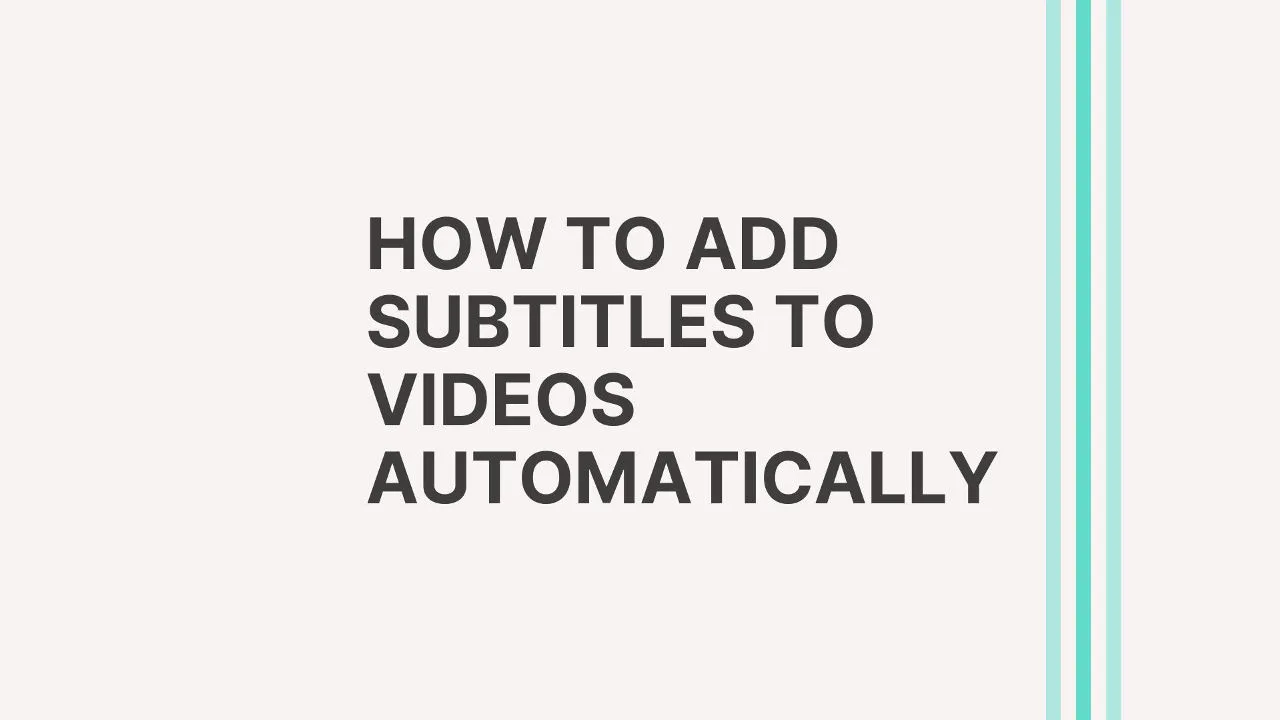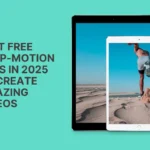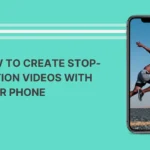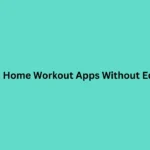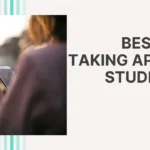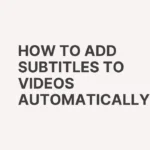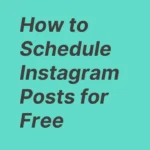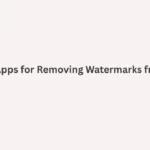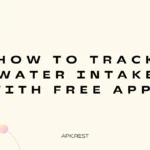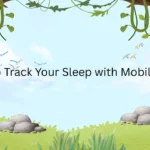Subtitles make your videos more engaging, accessible, and professional. Whether you’re creating content for YouTube, Instagram, TikTok, or business presentations, adding subtitles can boost audience retention and help people understand your message better.
The best part? You don’t need to type subtitles manually anymore. With the help of automatic subtitle generator apps and tools, you can add captions to your videos quickly and for free.
In this guide, we’ll show you how to add subtitles to videos automatically, step by step.
Why Add Subtitles to Videos?
- Accessibility – Subtitles make content available for people with hearing impairments.
- Better Engagement – Viewers often watch videos on mute, especially on social media.
- Improved Understanding – Subtitles help people understand your video even if the audio isn’t clear.
- SEO Boost – Platforms like YouTube use subtitles and captions for ranking.
Best Free Tools to Add Subtitles Automatically
Here are some of the most popular free apps and online platforms that generate subtitles automatically:
1. Kapwing
- Free online editor with automatic subtitle generation.
- Supports multiple languages.
- Easy editing of captions before exporting.
2. VEED.io
- Auto subtitle generator with free and paid plans.
- Lets you customize font, color, and style.
- Works great for social media videos.
3. Clipchamp (by Microsoft)
- Free video editor with automatic captioning.
- Integrates with Windows 11.
- Great for quick editing and subtitle export.
4. Subtitle Edit Online
- Free open-source tool.
- Generates automatic subtitles using AI.
- Suitable for those who want more control over captions.
5. YouTube Studio (For YouTube Creators)
- Upload your video → YouTube auto-generates captions.
- You can edit and publish subtitles directly.
- 100% free and built-in for creators.
Step-by-Step: How to Add Subtitles Automatically
Follow these simple steps to generate subtitles for your videos:
Step 1: Choose a Subtitle Tool
Pick one of the free tools mentioned above (Kapwing, VEED.io, Clipchamp, or YouTube Studio).
Step 2: Upload Your Video
- Go to the tool’s website.
- Upload your video file (MP4, MOV, or AVI formats usually supported).
Step 3: Generate Subtitles Automatically
- Select “Auto Subtitle” or “Auto Caption.”
- The tool uses AI to detect speech and convert it into text.
Step 4: Edit Captions
- Review the generated subtitles.
- Fix errors, adjust timing, and add punctuation.
Step 5: Customize Style
- Change font, color, background, or position of subtitles.
- Make sure they are easy to read on mobile and desktop screens.
Step 6: Export Video
- Save and download your video with embedded subtitles.
- Some tools also allow exporting subtitles separately in .SRT format.
Tips for Better Automatic Subtitles
- Speak clearly – AI tools work better with clear audio.
- Use good audio quality – Reduce background noise for accurate captions.
- Check for errors – Always review the auto-generated text.
- Keep subtitles short – 1–2 lines max for better readability.
- Add keywords – Subtitles with relevant keywords help SEO.
Final Thoughts
Learning how to add subtitles to videos automatically is essential for modern content creators. With free tools like Kapwing, VEED.io, Clipchamp, Subtitle Edit Online, and YouTube Studio, you can generate captions in just a few clicks.
Adding subtitles improves accessibility, boosts engagement, and makes your videos stand out on social media and search engines.
So the next time you create a video, don’t forget to add captions—it’s free, easy, and highly effective.