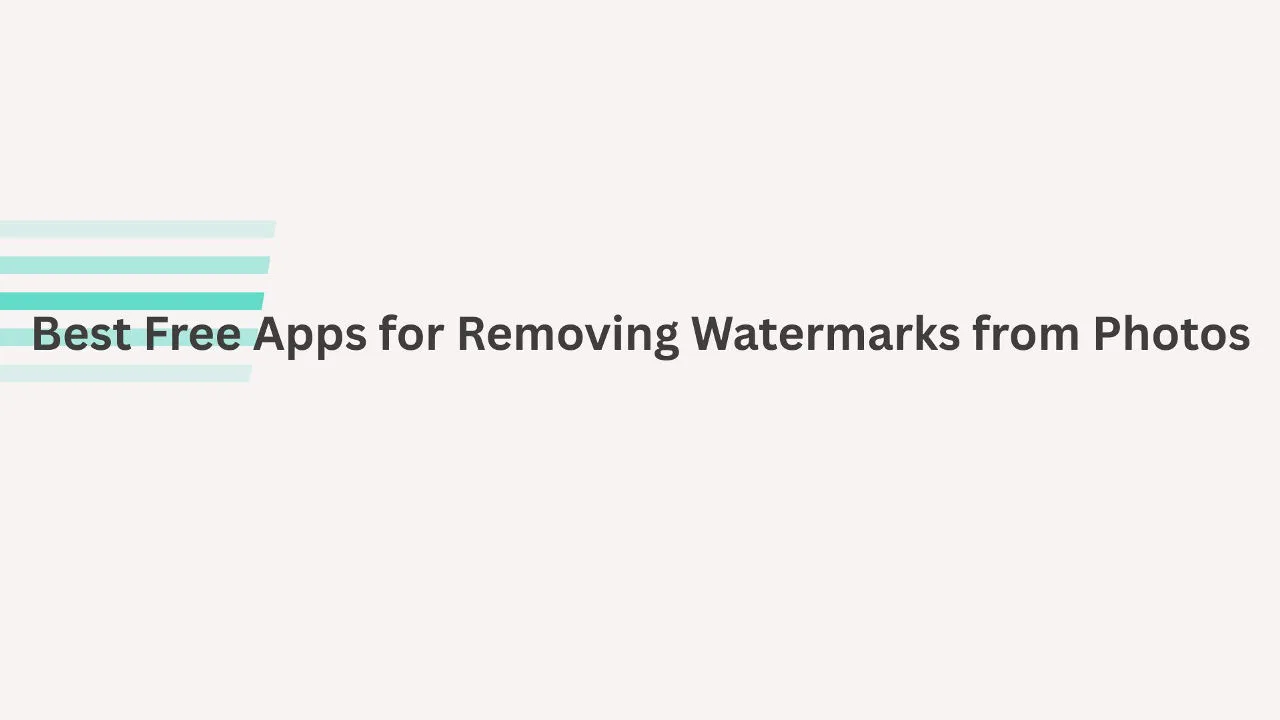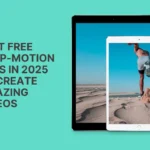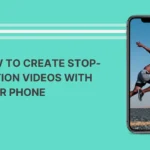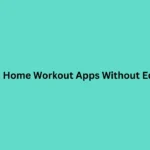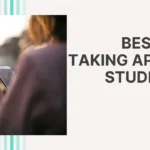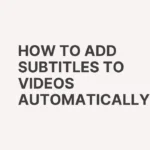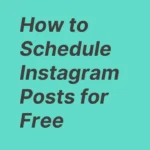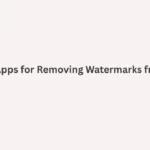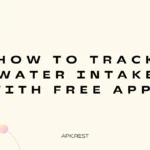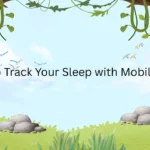Watermarks—those logos, date stamps, or text overlays—can detract from a photo’s overall look. Whether you’re preparing images for social media or archiving your own photos, removing watermarks can help you get a cleaner, more professional result. Luckily, there are several free apps and online tools that do this effectively. Below are some of the best free apps/tools, how they work, and tips to use them without degrading image quality.
How Do Watermark Removal Apps Work?
- Most use object removal algorithms: you select the watermark/text/logo, and the app fills in that area by sampling surrounding parts of the image.
- Some tools employ AI to auto-detect watermarks and automatically remove them.
- Others let you manually brush/erase and then apply blending to make the removal area look natural.
- Many will offer free versions but may restrict some features (resolution, export format) or add their own watermark unless you upgrade.
Top Free Apps / Tools for Watermark Removal
Here are some of the best tools (apps or online) that let you remove watermarks for free, at least in part:
- WatermarkRemover.io
- An AI-powered tool that supports free removal of watermarks from images. (Watermarkremover.io)
- Features include one-click removal, auto-detection of multi-colored watermarks, and preserving image quality. (Watermarkremover.io)
- YouCam Perfect
- PicWish
- Snapseed
- Though not always dedicated purely to watermark removal, its Healing / Repair tool can remove small watermarks or logos by blending surrounding content. (CyberLink)
- PhotoDirector
- Known for its full suite of photo editing tools. Includes object removal / watermark removal features. (CyberLink)
- Object Removal – Retouch Tunes
- Useful for removing large or complex watermarks; lets you “paint over” watermark and fills in background. (CyberLink)
How to Use These Apps Effectively: Step-by-Step
To get the best results when removing watermarks with free apps, follow this guide:
- Select a high-resolution original – The cleaner and clearer the original image, the better the fill-in after watermark removal.
- Back up the original photo – Always save the original before editing.
- Choose the right tool/method:
- If the watermark is small, use healing or object removal tools.
- If it’s large or multi-logo/text, use AI auto-detect tools.
- Zoom in while editing – Helps you precisely select edges of watermark so removal looks natural.
- Use blending / smoothing – After removal, adjust color, shadows, or textures to match surrounding areas.
- Export in best quality – When saving, select highest resolution or “no compression” if available.
Legal & Ethical Considerations
- Only remove watermarks from images you own or have the right to edit. Removing watermarks from images you do not own can infringe copyright.
- Even when editing your own photos, consider keeping a version with watermark (if needed for attribution) or maintaining records of original ownership.
- Be careful when sharing edited photos—some platforms may flag or limit images that have been heavily edited.
Advantages & Limitations of Free Apps
Advantages:
- Cost-free or low cost for basic usage.
- Often quick and easy (auto or AI tools do much of the heavy work).
- Available on mobile and online (no desktop required).
Limitations:
- Free version may impose limits on image size, resolution, or number of edits.
- Some apps leave their own watermark unless you upgrade.
- Complex watermarks (large, multi-colored, semi-transparent) are harder to remove cleanly.